Mt. Eden Computer Applications I Class
 Google Docs YOYO 5...
Google Docs YOYO 5...
You are on your own to complete the following exercises:
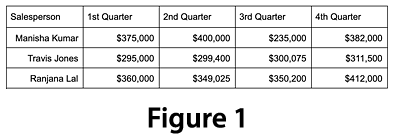 Create a New Google Doc.
Create a New Google Doc.
- Insert (menu) a Table with five columns and four rows.
- Type the text into the table cells as shown in
Figure 1 ==>
- Click on any cell in the top row of the table.
- Insert a new row on top: Format>Table>Insert row above.
- In the first cell of the new row, type in "Yearly Car Sales"
- Select all of the cells in the new row.
- Merge the selected cells: Format>Table>Merge cells
(you can also right click on the selected cells to get to this command).
- Set the text to 24pt, Playfair Display> Black
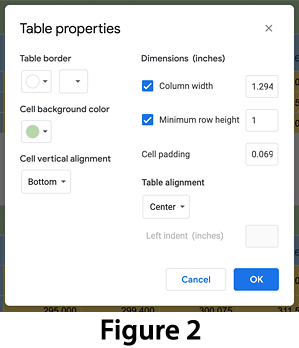 Set the text to be Center aligned.
Set the text to be Center aligned.
- Format>Table>Table properties and in the Table properties dialog set: See Figure 2 ==>
- Table border to white
- Cell background color to any color of your choosing
- Minimum row height to 1.0
- Cell vertical alignment to Bottom
- Select all of the cells in the second row.
- Set the text to be 14pt and Center aligned.
- Format>Table>Table properties and in the Table properties dialog set:
- Cell background color to any color of your choosing
- Minimum row height to 0.6
- Cell vertical alignment to Bottom
- Select the bottom three rows of the first column.
- Set to the same text and cell colors as the second row.
- Select the bottom three rows.
- Set the text to be Right aligned.
- Select the data cells (cells with numbers) and color them in.
- Insert a new row at the bottom of the table.
- Merge the four right most columns of that row.
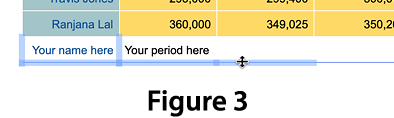 Type your name in the first column of that row and your period number in the merged columns
Type your name in the first column of that row and your period number in the merged columns
- Hold down the shift key and select the bottom, right, middle and left borders of the bottom row of cells. See Figure 3 ==>
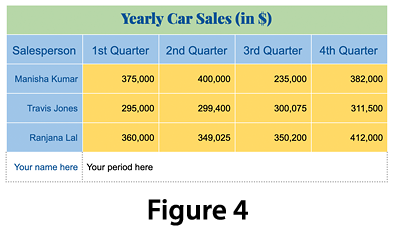 Use the Border color, Border width and Border dash button to set the selected borders to a colored 1.5pt dashed line.
Use the Border color, Border width and Border dash button to set the selected borders to a colored 1.5pt dashed line.
- Select the whole table and select Format>Table>Distribute rows
- Your final table should look like Figure 4 ==>
As you work save your completed file in your folder in the Documents folder on your computer.
WHEN YOU ARE DONE...
TURN IT IN THROUGH GOOGLE CLASSROM.
This assignment is worth 25 participation points.