Mt. Eden Media Class
 Photoshop YOYO 1
Photoshop YOYO 1
You are going to make this picture:

This is the background image:
01-Background.psd
These are the three foreground images...
01-Dancer.jpg
01-Apple Tree.jpg
01-Eagle.jpg
INSTRUCTIONS and HINTS:
In PHOTOSHOP:
- Open the Background, Apple Tree, Dancer and Eagle images in Photoshop
- Use Image Size... (in the Image menu) to scale the Apple Tree to a height of 600px.
- For the Apple Tree, Dancer and Eagle, in the Layers Panel double click on the background layer. Click on "OK" in the resulting new layer dialog box.
- Use the Object Selection tool to select and delete the white background from the Apple Tree, Dance
 r and Eagle. Remember to invert the initial selection to delete the background and not the selected object.
r and Eagle. Remember to invert the initial selection to delete the background and not the selected object.
- To delete the extra whitespaces between the leaves of the Apple Tree use the Magic Wand with Contiguous unchecked to select and delete the white
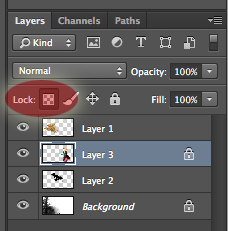 .
.
- Move the Apple Tree, Dancer and Eagle onto the Background image.
- Use the Paint Brush set to Color Mode to change the Dancer into your choice of different colors. Note: to paint only on the dancer Lock the Transparency on the Dancer Layer before you paint. ------>>
- Scale the Dancer and Eagle to size and Rotate the Eagle.
- Stack the Apple Tree, Dancer and Eagle Layers in the proper order and place them in position.
TURN IN the completed assignment in GOOGLE CLASSROM.
This exercise is worth 25 Participation points.