Mt. Eden Media Class
 Photoshop YOYO 7
Photoshop YOYO 7
-
Get the 07-Gradients.psd file:
You will be coloring in the objects in that file so that you will end up with a picture similar to this:
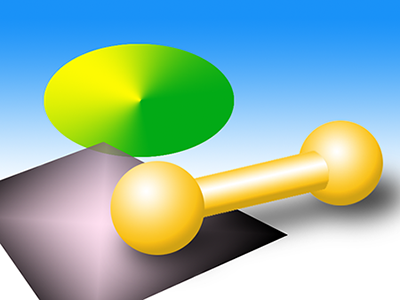
You may use your own color choices so it will look different.
-
INSTRUCTIONS:
In PHOTOSHOP:
Create a gradient for the background (sky). The gradient should have TWO steps (pens). Select the bottom layer and fill it with the gradient as a LINEAR GRADIENT.
Cerate a gradient for the barbell. The gradient should have THREE steps:
- A highlight (white)
- The base color (yellow)
- A shadow color (dark yellow)
Select the Bar of the barbell and fill it with the gradient as a REFLECTED GRADIENT so that it appears to be a round bar.
Select one of the bells of the barbell and fill it with the gradient as a RADIAL GRADIENT so that it appears to be a sphere. Repeat with the second bell.
Create a gradient for the oval. The gradient should have THREE steps: one color at the beginning to another color in the middle and then back to the first color at the end. You can copy a gradient pen from one end to the other by clicking and dragging with the Option/Alt key down. Select the oval and fill it with the gradient as a ANGLE GRADIENT.
Create a gradient for the polygon. The gradient should have TWO steps AND THEY MUST BE SET TO LESS THAN 90% OPACITY (and more than 0% too). Select the polygon and fill it with the gradient as a DIMOND GRADIENT.
DONE.
TURN IN the completed assignment in GOOGLE CLASSROM.
This exercise is worth 25 Participation points.