Mt. Eden Computer Applications I Class
 Word YOYO 5: A Report...
Word YOYO 5: A Report...
Marketing report in WORD.
If you can't find it there, click here: Marketing_Report.docx
1. FORMAT A REPORT
- Set these lines of text to Heading 1 paragraph style:
- Market Research - Why?
- Market Research - How?
- Sources
- Set these lines of text to Heading 2 paragraph style:
- Primary Research
- Secondary Research
- On the first page (title page) type your name where it says [Student’s Name] and insert the current date where it says [Today’s Date].
- Make sure your cursor is at the end of the current date.
- On the Layout tab use the Breaks button, selecting Next Page under Section Breaks or use the menu command Insert>Break>Section Break (Next Page).
Do this twice so you add a new page just after the date on the title page.
- Use the Table of Contents button on the References tab to insert a Table of Contents (TOC) of your choosing on that new page.
- Go to the title (first) page.
- Go to the document header (double-click at the top of the page or View>Header and Footer).
- In the Header & Footer tab check Different First Page.
- Go to the header on the Table Of Contents (TOC) page.
- In the Header & Footer tab click on the Link to Previous button to deselect it.
- Go to the footer on the Table Of Contents (TOC) page.
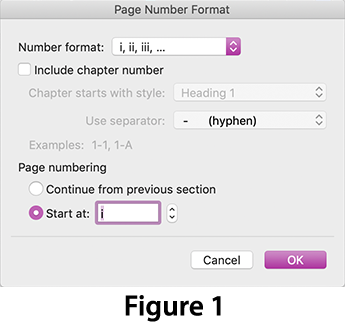
- Click on the Link to Previous button to deselect it.
- Click on the Page Number button in the Header & Footer tab and select Page Number.
- Set Alignment to Center.
- Click on Format...
- In the Page Number Format dialog:
- Set Number format: to i, ii, iii, ...
- Set Page numbering to Start at: ii.
See Figure 1 ==>
- Go to the footer of the next (third or body) page.
- Click on the Link to Previous button to deselect it.
- Click on the Page Number button and select Format Page Numbers...
- In the Page Number Format dialog:
- Set Number format: to 1, 2, 3, ...
- Set Page numbering to Start at: 1.
- Set Number format: to 1, 2, 3, ...
- Go to the header of the same page.
- Type in "Performing Market Research" and set it to the right side.
- Go back to the body of the report document and navigate to the TOC page, update the TOC by clicking on the Update Table button on the References tab: Update page numbers only.
2. CITE SOURCES
- Create and insert the two FOOTNOTES at the end of the report:
- FOOTNOTE 1 references the sentence at the end of the third paragraph.
The footnote should read: The accuracy of these data cannot be overemphasized. - FOOTNOTE 2 references the second sentence in the fifth paragraph.
The footnote should read: These sources were compiled by Keiko Kimura.
- FOOTNOTE 1 references the sentence at the end of the third paragraph.
- Create an MLA style bibliography at the end of the document under the header Sources:. The information for the MLA style citations are provided there. Use MyBib.com.
- Use a page break to put the Bibliography on a seperate page at the end of the document.
- Since it is a bibliography you do not have to place a reference in the text.
- Leaving the MLA style citations that you created, delete the provided original citation information from the end of the document.
- Go back to the body of the report document and navigate to the TOC page, update the TOC by clicking on the Update Table button on the References tab: Update entire table.
- DONE.
WHEN YOU ARE DONE...
TURN IT IN THROUGH GOOGLE CLASSROM.
This assignment is worth 50 Participation points.