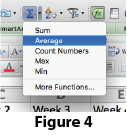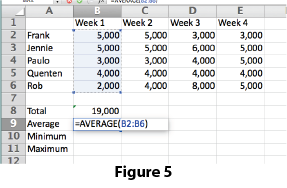Mt. Eden Computer Essentials & Applications I Classes
 Excel YOYO 2: PART 1 Clients
Excel YOYO 2: PART 1 Clients
Click here for the file that you need:
Clients.xlsx
In the Clients.xlsx file:
|
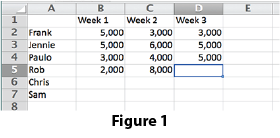 |
|
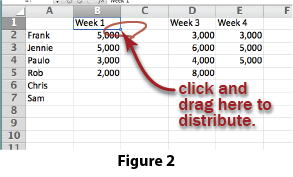 |
|
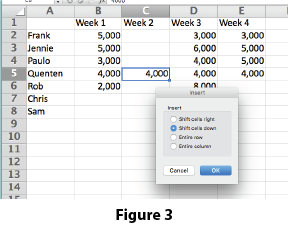 |
|
|
SAVE YOUR DOCUMENT.
TURN IN YOUR DOCUMENT.
Go to PART 2...