Mt. Eden Computer Applications I Class
 Excel YOYO: PART 1 Commission
Excel YOYO: PART 1 Commission
Click here for the file that you need:
Commission.xlsx
In the Commission.xlsx file:
- Click cell E3.
- Type: =SUM(B3:D3).
- Press Enter (the return key).
- Press the up arrow, cell E3 should be selected.
Notice the formula appears in the Formula Bar.
- Click the Copy
 button in the Tool Bar.
button in the Tool Bar.
- Select cells E4 through E8
- Click Paste
 .
.
- In cell F3, type: =E3*.06
- Press Enter.
- Press the up arrow, cell E3 should be selected.
Notice the formula appears in the Formula Bar.
- Copy or distribute the formula into cells F4 through F8.
- Select cell F10.
- Click the AutoSum drop-down arrow and select Count Numbers.
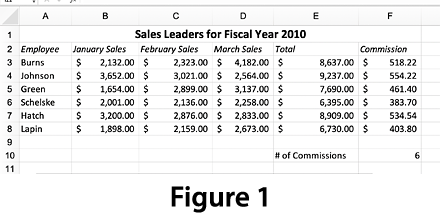
- Select cells F3:F8.
- Press Enter.
- Your document should look like
Figure 1 ==>
- Select the cell range A2:B8.
- In the Insert tab of the ribbon, click on the Column button and choose 2-D Clustered Column.
- With the chart still selected, go to the Chart Design tab of the ribbon,
click on the Add Chart Element button Axis Titles>Primary Horizontal Axis.
- Type Employees.
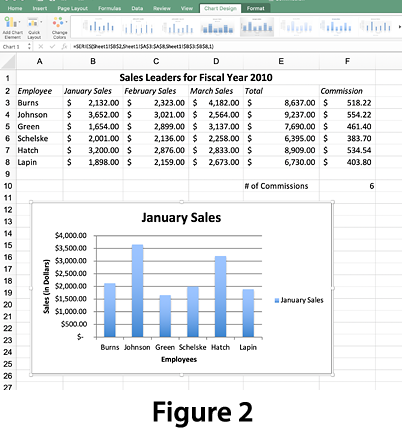
- Click again on the Add Chart Element button and select
Axis Titles>Primary Vertical Axis.
- Type: Sales (in Dollars).
- Select the chart title, January Sales, and make it bold and 18points.
- Feel free to set a Chart Style and other features to the chart.
- Move the chart and use the sizing handles to adjust the chart size to fit in the window below the data in the worksheet.
See Figure 2 ==>
- Done.
SAVE YOUR DOCUMENT.
TURN IN YOUR DOCUMENT.
Go to PART 2...