Mt. Eden Computer Essentials & Applications I Classes
 Google Slides YOYO: PART 2 Habits
Google Slides YOYO: PART 2 Habits
Haven't done part 1? Click here... Part 1
In the Habits Google Slides file:
- Select the title slide and in a new Text Box enter the missing title information.
- Set the theme to Focus.
- Set only the title slide Background to gradient theme color: the blue gradient in the first row.
- Set all of the content slide titles to Lato>Black, 36pts and the theme Orange color.
HINT: make the settings in the Theme builder: Title and body (Used by 13 slides).
- Set all slides to the Cube slide transition set to a speed of 0.7 seconds.
- Go to slide 2.
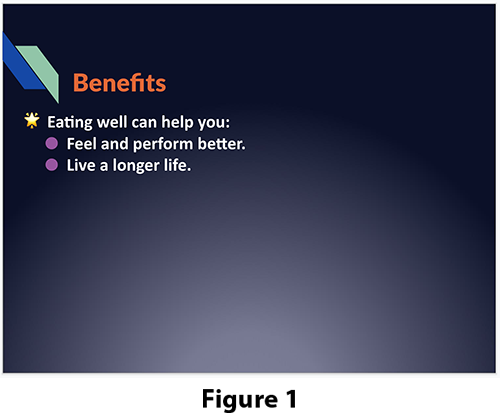 Put your cursor in the bulleted list.
Put your cursor in the bulleted list.
- In the Format menu under Bullets & numbering go to List options and select More bullets.
- In the Insert Special characters dialog from the pulldown menu at the end, select Stars/Asterisks.
- Select GLOWING STAR: the third from the end of all of the characters.
- Click on the X in the upper right corner of the Insert Special characters dialog.
- Select the last two items in the list and Increase their indent. See Figure 1. --->
- Delete slides 4, 5 and 6.
- Move slide 3 inbetween the new slides 5 and 6.
- In the File menu select Import slides.
- In the Import slides dialog select the Eat Food presentation.
- Select slides 3, 4 and 5.
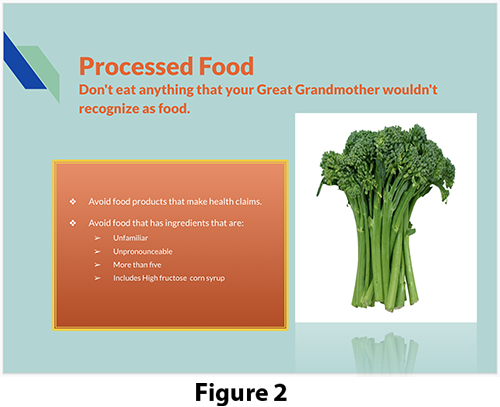
- Uncheck Keep original theme and click on the Import slides button.
- Go to slide 5.
- In the Slide menu select Skip slide.
- Go to slide 6.
- Select the text box containing the bulleted list. Fill it with the top row orange theme gradient color and put an 8pt yellow theme color border around it.
- In the Format menu under Borders & lines set the Border type to Thick-thiin.
- Set the Border decorations to Round join. See Figure 2-->
- Go to slide 10.
- In the Insert menu select Special characters.
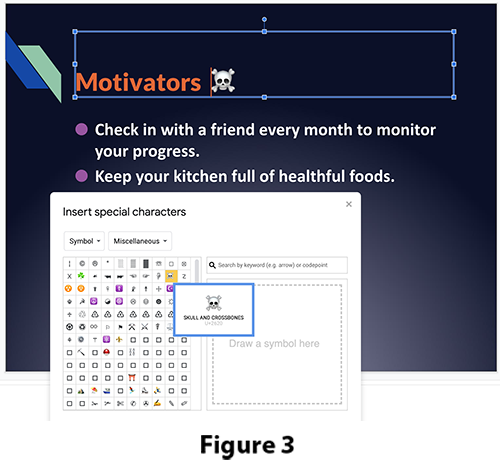 In the Insert Special characters dialog from the pulldown menu at the end, select Miscelanious.
In the Insert Special characters dialog from the pulldown menu at the end, select Miscelanious.
- Select SKULL AND CROSSBONES: in the second row of characters.
See Figure 3-->
- Click on the X in the upper right corner of the Insert Special characters dialog.
- Done. SAVE YOUR DOCUMENT.
DONE...