Mt. Eden Computer Essentials & Apps I Class
 MS Word YOYO 1... part 1
MS Word YOYO 1... part 1
Complete the following exercises:
Use this word file:
PL_Memo.docx
- On the Ribbon, in the Layout tab click on the Margins button and select Custom Margins...
- In the Document dialog set the Margins to
- Top: 2".
- Right, Left & Bottom: 1".
- Click OK
- Select all of the text in the document:
 A
A
- On the Ribbon, in the Home tab click on the Line and Paragraph Spacing button and select Line Spacing Options...
- In the Paragraph dialog set the Spacing After to 12 pt and click OK
- Select the title MEMORANDOM
- Set it to Bold and 24 pt size
- In Line Spacing Options set the Spacing After to 48 pt and click OK
- Select the five lines under the title MEMORANDOM
- In the Format menu select Tabs...
- In the Tabs dialog box click on the Clear All button.
- In the Tab Stops: box enter .75.
- Click the + button.
- Click OK.
- Click before Product Team Development type: TO: and a TAB
Repeat at the beginning of the remaining four lines:- FROM:
- CC:
- DATE:
- SUBJECT:
- Set the five lables that you just created to Bold
- Select the second paragraph in the memo body.
- Set the Left Indent
 (this includes both the First Line Indent and Hanging Indent)
(this includes both the First Line Indent and Hanging Indent)
to 1"
- Set the Right Indent
 to 4.5"
to 4.5"
- Select the four lines Balanced budget to Finalize schedule
- Make them into a bulleted list
- Select the last line "Good work..." and set it to Bold
- Your document should look like this...
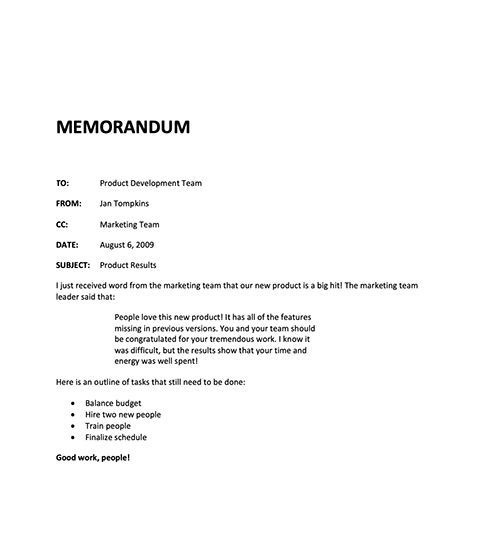
WHEN YOU ARE DONE...
TURN IN THE DOCUMENT THROUGH GOOGLE CLASSROM.
Click here to go to the next part: YEARBOOK
This assignment is worth 10 participation points.