Mt. Eden Computer Essentials & Applications I Classes
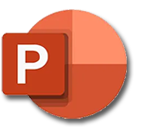 PowerPoint YOYO: PART 2 Theater
PowerPoint YOYO: PART 2 Theater
Haven't done part 1? Click here... Part 1
Click here for the file that you need:
Theater.pptx
In the Theater.pptx file:
- Select the title slide and enter the missing title information:
- Name of the speakers (your name)
- Date (with auto-update)
- Place of the presentation: "Iron Throne Room, King's Landing, Westeros."
- Presentation sponsor: House Stark.
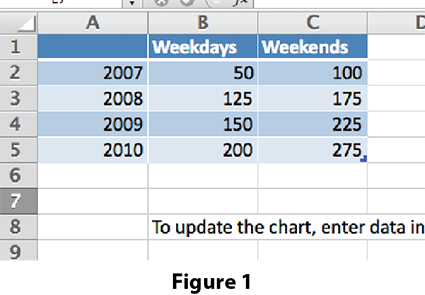
- Select slide 2.
- Insert this picture TheaterWMF.png and move and adjust it's size to fit to the right of the text.
- Select slide 4.
- Add a Clustered Column chart.
- Fill in the chart data worksheet using the data in
Figure 1 . ---->
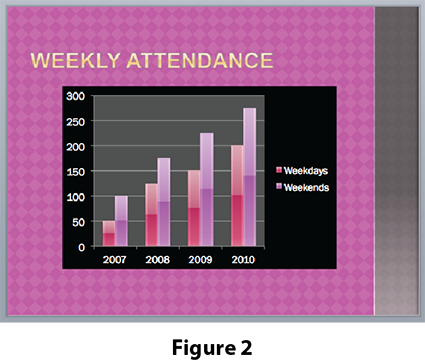
- Apply the Chart Style 8.
- Apply the Quick Layout 1.
- Select the Plot Area and in the Format tab set the Shape Fill to 50% gray (White,Text 1, Darker 50%).
- Select the Chart Area and in the Format tab set the Shape Fill to black.
- Slide 4 should look like Figure 2. ---->
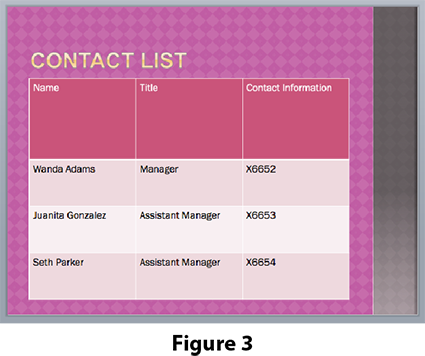
- Select slide 5.
- Insert a table with 3 columns and 4 rows.
- Resize and position it as in Figure 3. ---->
- Fill in the table with the data in Figure 3.
- Slide 5 should look like Figure 3. ---->
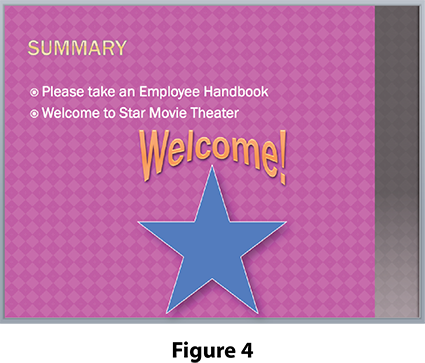
- Select slide 7.
- Create a Title and Content slide: slide 8.
- Use WordArt to add the word "Welcome!"
- Apply any Text Style that you desire.
- Apply two Text Effects:
- Transform>Follow Path> Arch Up
- Shadow>Outer> Offset: Bottom Right.
- Use Shapes>Stars and Banners to create a five point star.
- Color and outline the star as you like.
- Apply the Effect:Shadow>Outer> Offset: Bottom Right to the star.
- Slide 8 should look like Figure 4. ---->
- Check the Spelling in your slides.
- Done. SAVE YOUR DOCUMENT.
Go to PART 3...